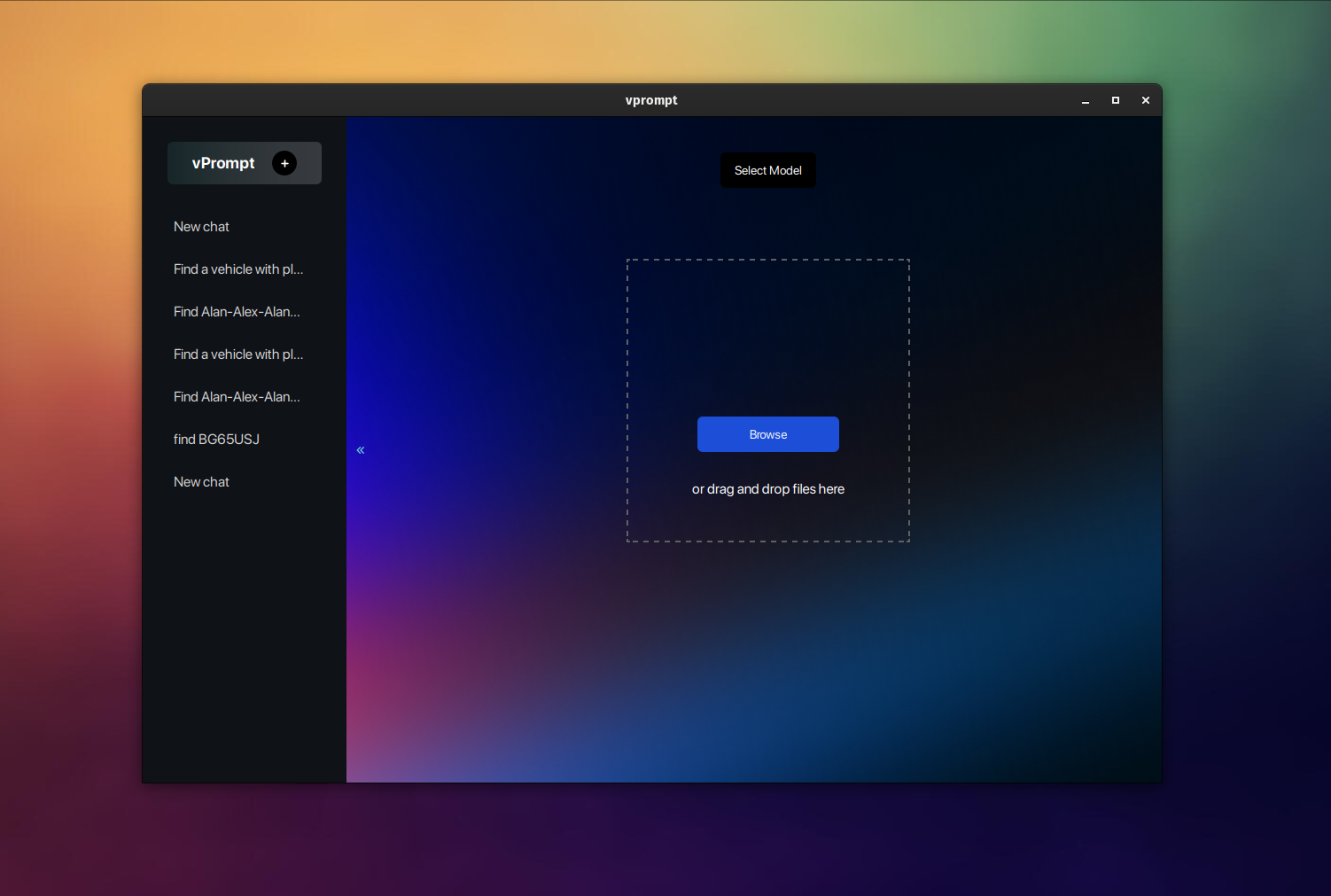Before starting with the setup process, ensure that you have the following prerequisites installed on your system:
- Git
- Python
- PIP
- Docker & Docker Compose
- venv (Python Virtual Environments)
- Node.js
- pnpm
- Rust (for Tauri)
-
Create Parent Folder: Create a parent folder where all the project files will be stored.
-
Clone vPrompt Repository: Clone the vPrompt repository from GitHub into the parent folder using the following command:
git clone https://github.com/reenphygeorge/vPrompt.git -
Setup Python Virtual Environment:
- Install the venv module (Python Virtual Environment) into the parent folder:
python -m venv env - Activate the virtual environment:
- For Linux/Mac:
source env/bin/activate - For Windows:
.\env\Scripts\activate
- For Linux/Mac:
- Install the venv module (Python Virtual Environment) into the parent folder:
-
Navigate to API Folder:
- Open your terminal or command prompt.
- Use the
cdcommand to navigate into the API folder within the cloned repository:cd vPrompt/api
-
Install Python Requirements:
- Ensure that the virtual environment is active.
- Install the required Python packages and dependencies listed in
requirements.txt:pip install -r requirements.txt
-
Start Docker Containers:
- Ensure Docker and Docker Compose are installed and running.
- Navigate back to the parent folder.
- Start the Docker containers using Docker Compose:
docker compose up - This command will start the PostgreSQL database, Redis, and the admin panel NocoDB.
-
Setup Database Structure:
- Once the Docker containers are running, open a new terminal window/tab.
- Navigate back to the
apidirectory within the cloned repository. - Run the following command to setup the database structure:
prisma migrate dev --schema=prisma/schema.prisma
-
Start API Server:
- Now that the Docker containers and database structure are set up, start the API server:
uvicorn main:app --reload
- Now that the Docker containers and database structure are set up, start the API server:
-
Navigate to UI Folder:
- Open a new terminal window/tab.
- Navigate to the
uifolder within the vPrompt directory using the following command:cd ../ui
-
Install UI Dependencies:
- Install the required UI dependencies using
pnpm:pnpm install
- Install the required UI dependencies using
-
Start UI:
- Once the dependencies are installed, start the UI using the following command:
pnpm tauri dev - This command will launch the desktop application.
- Once the dependencies are installed, start the UI using the following command:
With the API server and UI running, you can now start using vPrompt for your video analysis needs.